Healthier Developer Guide
Group CS2113-F10-2
Last update on 12 Apr 2021
Table of Contents
- Getting Started
- Design
- Implementation
- Future Works
- Appendix: Requirements
- Glossary
- Instructions for manual testing
Getting Started
- Fork this repo to your GitHub account
- Clone the forked repo into your machine
- Ensure you have Java SE 11 installed
- Import the repo in your Java IDE as project
- Start hacking!
💡 You are advised to choose JetBrain’s Intellij IDEA as your IDE.
Design
This section describes design details of the app Healthier.
Architecture
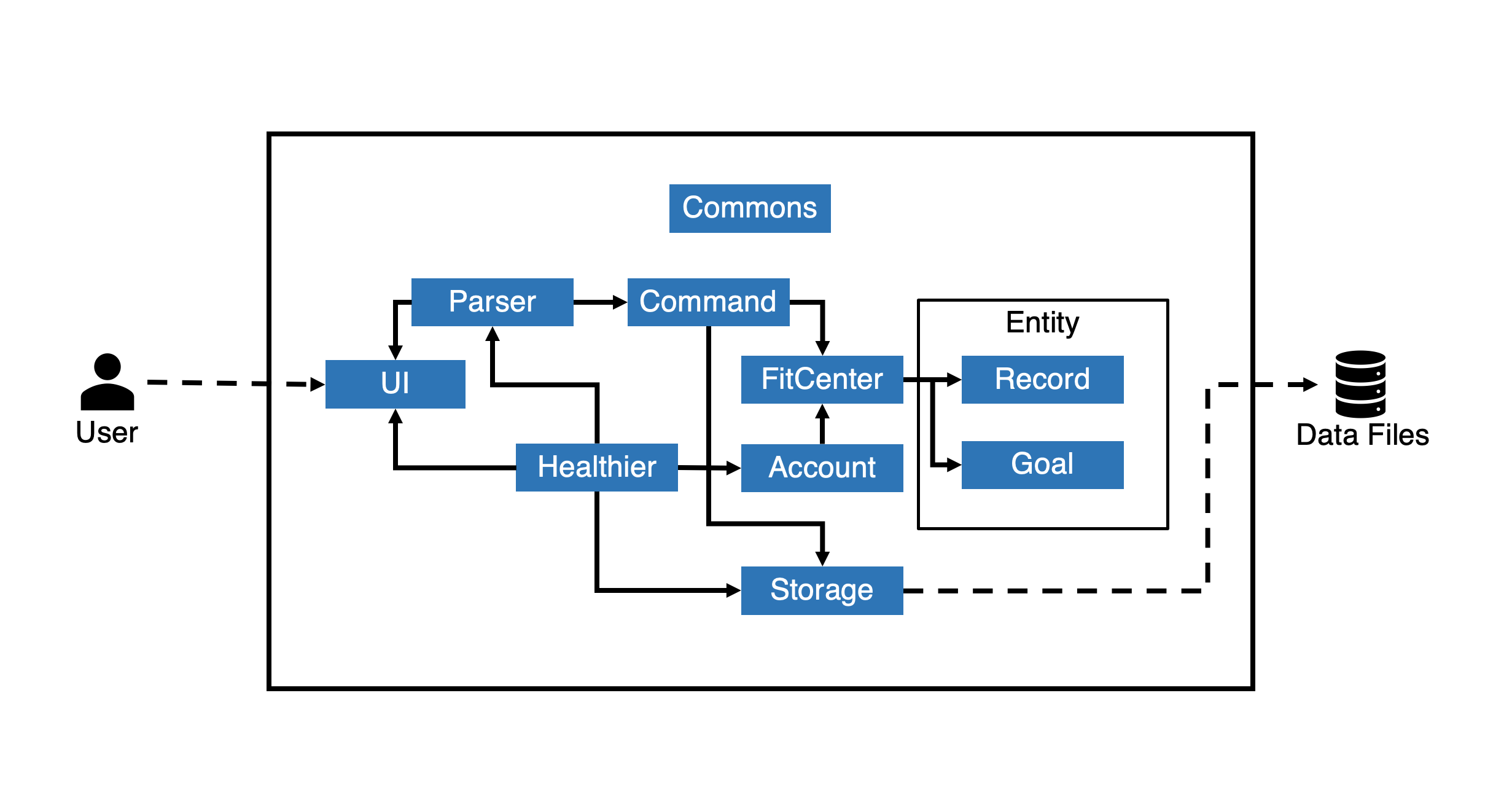
Figure 1: Architecture Diagram
The high-level design of Healthier is shown in Figure 1: Architecture Diagram given above.
Healthier corresponds to the main class that coordinates the execution of this application. It is where the main
method is located. It is responsible for,
- When app starts: Initializes essential data objects from stored files and displays basic information about the status of the app by utilizing the UI component.
- When app is running: Handles user input and coordinates corresponding operations by invoking methods from
ParserandCommandclasses. - When app ends: Terminates the execution of this app.
Common contains classes that can be repeatedly used by other components.
In addition to that, the app also consists of following components:
UI: Handles the display of ui messages as well as user input.Parser: Processes the raw user input with validations and passes usable info toCommandcomponents.Command: Performs operations according to the command that the user input.Storage: Handles the read & write of various data files created/stored locally.Account: Manages the user accounts.Entity: Contains data objects that are essential to this app.
💡Healthier is an application that runs locally without Internet connections.
Data files will be stored in the format of plain-text documents for easy inspection and test.
Each of the components has corresponding Java classes that
- Define data attributes and methods in different levels of abstraction.
- Provide various APIs (i.e. public members) that can be utilized by other classes.
More information about the components will be discussed in the Components section.
The interactions between major components
We will take how Healthier handles user’s input as an representative example to illustrate the internal logic of this application.
The Sequence Diagram of the operation is given below:
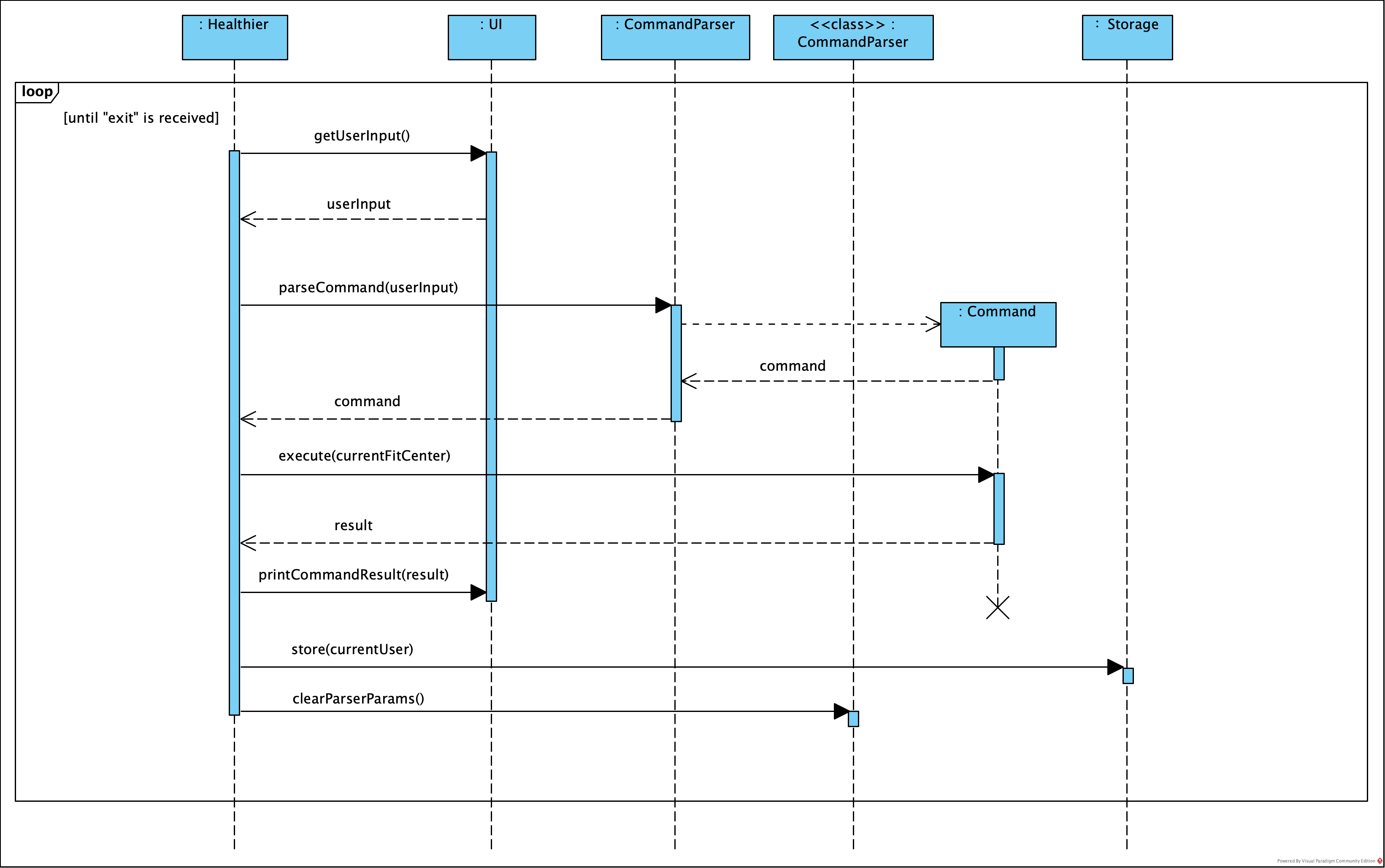
Figure 2: Sequence Diagram of handling user input
After initialization, Healthier calls the loopCommand() method, which gets user input in a while loop which
terminates only when the command is exit, i.e. "exit" is received.
Inside the loop, UI will handle the read of user input, and pass the raw input in String to CommandParser, where
the input will be validated and a corresponding instance of Command will be created.
After that, the execute command will be invoked and the returned result in String will be printed by UI. At the
end of the loop, the store() method of Storage will be called to update the local files to reflect any changes, and
the parsed parameters in CommandParser will be cleared to get ready for next parse.
Components
UI component
API: UI.java
- Provides various public methods defined for displaying messages in the CLI, such as command result & error messages.
- Facilitates getting raw user input in
String. - Instances are primarily utilized in
Healthier.java, where themainmethod is located.
Parser component
API: CommandParser.java
- Gets raw user input in
Stringpassed by theUIcomponent. - Recognizes command patterns from the raw input according to the command syntax.
- Validates mandatory/optional arguments supplied by the user.
- Processes and packages the arguments in the format that can be used by
Commandcomponents. - Returns a new
Commandinstance initialized with relevant parameters according to the user input. - Returns
InvalidCommandif an erroneous input is received.
Entity component
APIs: Goal.java,Record.java,GoalList.java, RecordList.java, etc
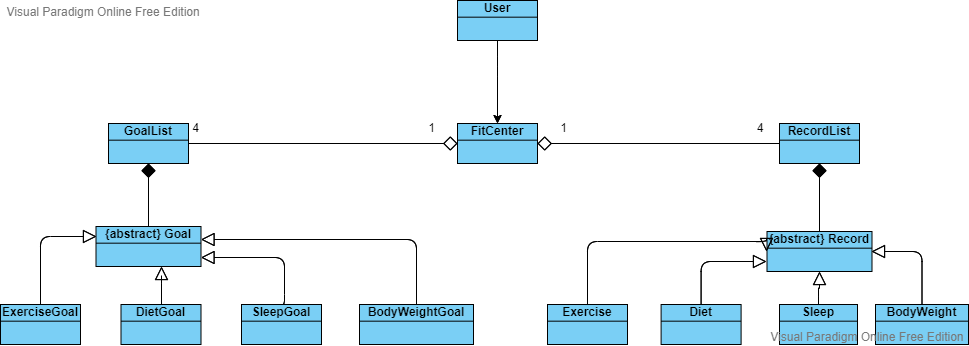
Figure 3: class structure for entity classes
- Each
Userstores aFitCenterobject that holds all the records and goals for the user. - Each
FitCenterstores fourRecordListand fourGoalListforEXERCISE,DIET,SLEEP,BODY_WEIGHTtype respectively. Recordis an abstract class, which is the superclass for different types of records.Goalis an abstract class, which is the superclass for different types of goals.- Each
RecordListis composed ofRecord. EachGoalListis composed ofGoal.
Command component
APIs: Command.java, CommandResult.java, etc
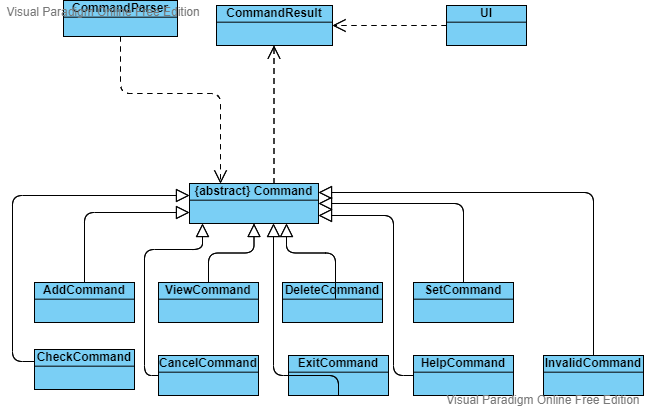
Figure 4: class structure for Command
Commandis an abstract class to interact with other components of the system.AddCommand,ViewCommand,DeleteCommand,SetCommand,CheckCommand,CancelCommand,HelpCommand,ExitCommandare concrete command classes inherit fromCommandclass to carry out different tasks.InvalidCommandrepresents commands whose syntax are invalid.CommandResultstores the feedback message of command execution and will interact with UI to display the feedback.- Each subclass must implement the abstract
executemethod, which invokes APIs defined inEntityclasses to perform an operation. - Each subclass has an attribute
feedback, which is aStringthat stores the result of the command execution.
How the command is executed?
UIcomponent takes in user’s input, which is then passed toParsercomponent.Parsercomponent processes the user input and create aCommandobject initialized with relevant parameters.- The
Commandobject is returned toHealthier, in which theexecutemethod is invoked. - The
executemethod returns the execution result inString, which is displayed byUI.
Storage component
APIs: Storage.java, FileInfoReader.java, FileInfoWriter.java
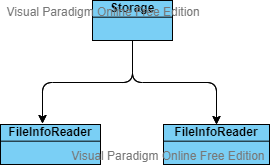
Figure 5: class structure for entity classes
FileInfoReaderreads information stored in text files, hence the status can be resumed when users start the application again.FileInfoWriterstores information into text files in real-time, hence users can leave the application at any time without losing any data.Storagehas aFileInfoReaderand aFileInfoWriterto provide a generalized interface.
Common component
API: messages.java
- Classes that can be repeatedly used by other components are located in the
seedu.duke.commonpackage. - Currently used as collection of frequently used messages.
Implementation
This section describes details of how some of the important features are implemented, which can give some insights about how features are realized in general.
Add record feature
Adding a record to record list is achieved by AddCommand and RecordList. Records of the same category are stored as
a RecordList. A ReocrdList supports the following operation:
RecordList#addRecord(Record newRecord)— Add a new record of the specified type to the list.
All Record in a RecordList are of the same type so each user has 4 RecordList to hold EXERCISE, DIET
, BODY_WEIGHT, SLEEP records respectively.
FitCenter is a uniform interface to manipulate all the RecordList and provide
interface FitCenter#addRecordToList(CommandRecordType type, Record record)
Given below is an example of interaction among classes to add a new exercise record:
Step 1. The user enters a valid add command. An AddCommand will be initialized with the parsed parameters from user
input.
Step 2. The AddCommand initializes a Record and
calls FitCenter#FitCenter#addRecordToList(CommandRecordType type, Record record) to add the record.
💡 If any of the parameters passed are invalid,
AddCommandwill throw an error and will not callFitCenter#FitCenter#addRecordToList(CommandRecordType type, Record record), so the record will not be saved into theRecordList.
Step 3.FitCenter#FitCenter#addRecordToList(CommandRecordType type, Record record)
calls RecordList#addRecord(Record newRecord) to modify the list.
The following sequence diagram shows how the add command works:
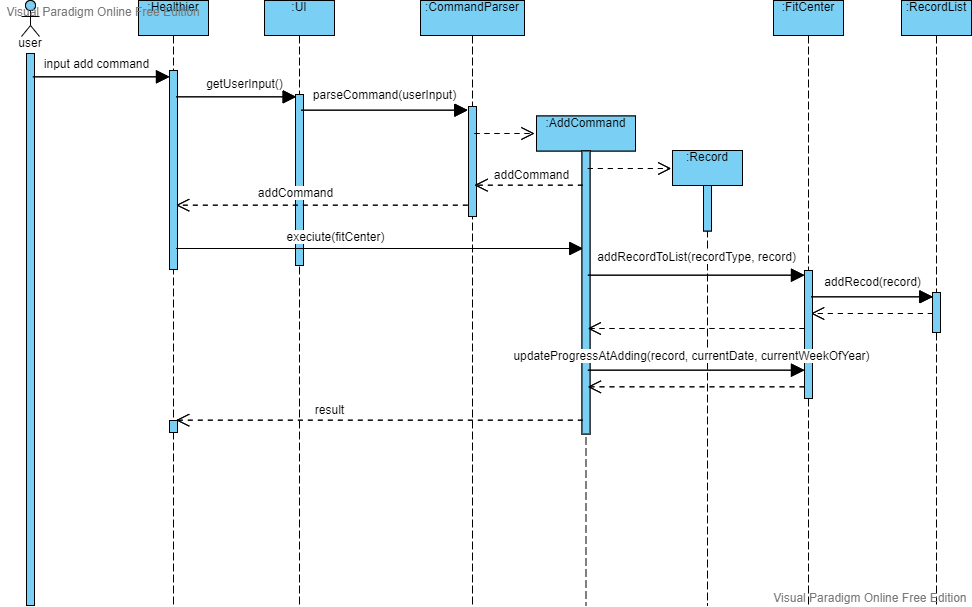
Figure 6: Sequence Diagram of adding a record
Set Goal feature
The functionality of setting a goal and maintaining the goal in a goal list is achieved by SetCommand.
The realization is facilitated by FitCenter, as discussed previously in the Add record feature
.
A goal has the following attributes: dateSet, intervalType, target, and progress.
As a goal corresponds to a kind of record, each goal object will also have a type attribute, which can be EXERCISE
, DIET, SLEEP, and BODYWEIGHT.
Hence, once a goal object is created, it will be added to a GoalList in which more operations are defined and utilized
by FitCenter, which contains the following method:
FitCenter#addGoalToList(CommandRecordType type, Goal goal)- add a goal object to the goal list.
How the setting is done?
Take the example of setting a goal:
Step 1. The user enters a valid set command. A SetCommand instance will be initialized with parameters from user input
parsed by CommandParser .
Step 2. The SetCommand initializes a Goal with parameters specified by the user, and the command object is returned
to Healthier.
Step 3. The execute method of the SetCommand object is invoked, and it
calls FitCenter#addGoalToList(CommandRecordType type, Goal goal) by passing the goal object of a particular record
type, which adds the goal into the goal list.
Step 4. If the Goal object is not null, FitCenter#addGoalToList(CommandRecordType type, Goal goal)
calls GoalList#addGoal(Goal newGoal) to update the list and the progress of the goal (if any).
The following Sequence Diagram illustrates how the set command works:
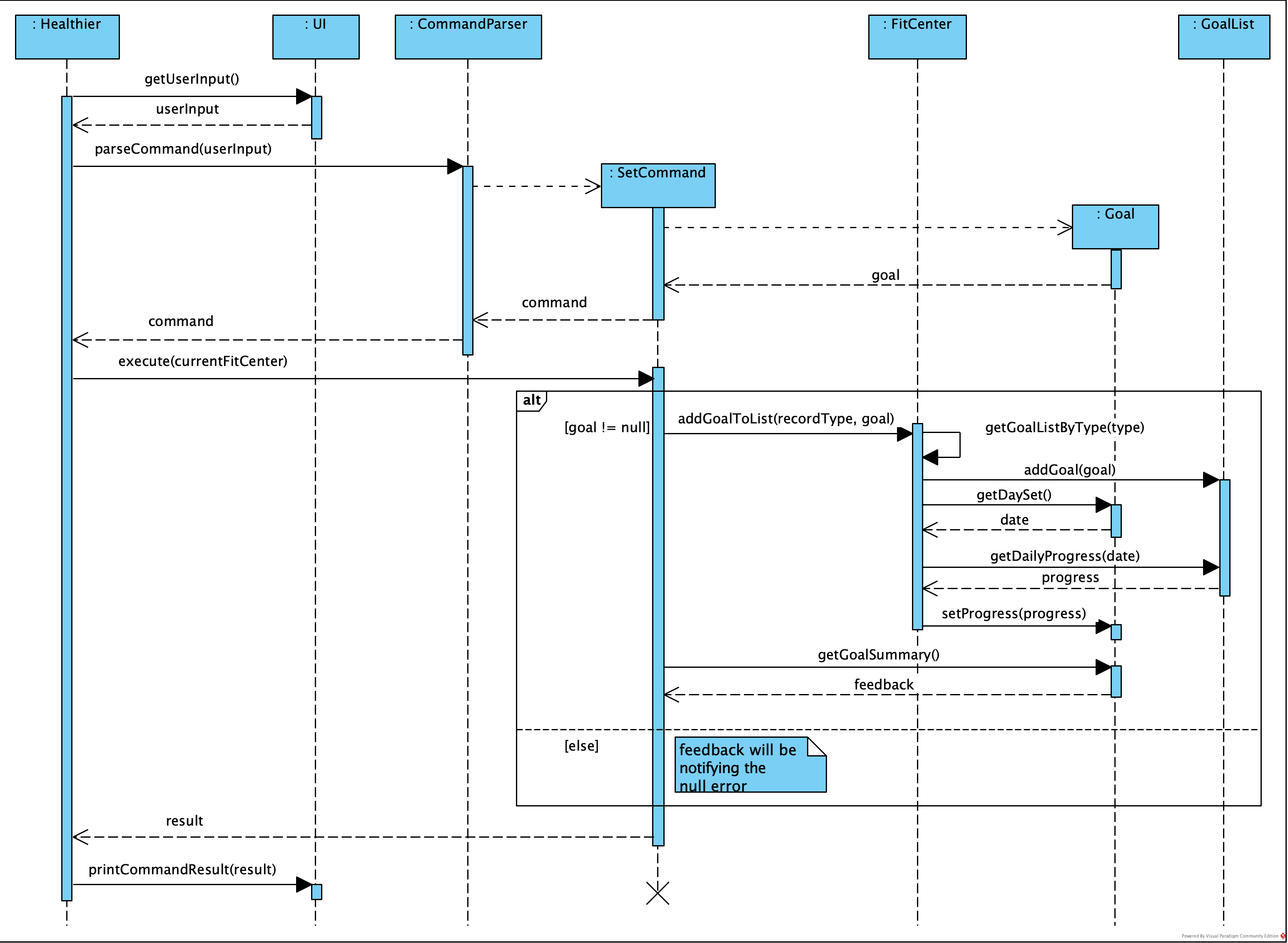
Figure 7: Sequence Diagram of Setting a Goal
Future Works
- Smart recommendation for
foodandworkout. - Multi-user capability with file separation & encryption.
- Friend/leaderboard features that encourages user to compete.
- Some other health indicators for monitoring, such as
heightandblood pressure. - Graphical user interface.
Appendix: Requirements
Product Scope
Target User Profile
- People who care about fitness
- People who exercise regularly (at least 3 times/week) and have diet plans
- Age group:18-30
- People who are proficient in using CLI tools& typing.
Value proposition
- Help users record and analyze daily diet data.
- Help users record sleeping data.
- Help users record exercise data such as calorie burned.
- Help users record basic information (gender, weight, etc).
- Help users set/manage fitness goals (e.g. body-weight, exercise).
User Stories
| Version | As a … | I want to … | So that I can … |
|---|---|---|---|
| v1.0 | new user | see usage instructions | refer to them when I forget how to use the application |
| v1.0 | user | upload/delete my workout exercise/duration data | keep track of my exercise history daily |
| v1.0 | user | upload/delete my diet details | keep track of the food I eat daily |
| v1.0 | user | upload/delete my sleeping data | keep track of my sleeping hours daily |
| v1.0 | user | upload/delete my body weight | keep track of my body weight daily |
| v1.0 | user | view my history workout exercise/duration data | know the progress of my strength |
| v1.0 | user | view my diet details | know my daily/weekly calorie intake |
| v1.0 | user | view my history sleeping data | see my past sleeping hours daily/weekly |
| v1.0 | user | view my history body weight data | monitor the weight change |
| v2.0 | user | set goals for exercises | have a reference and try to reach my exercise goals |
| v2.0 | user | set goals for diet | have a reference and try to reach my diet goals |
| v2.0 | user | set goals for body weight | have a reference and try to reach my exercise goals |
| v2.0 | user | set goals for sleeping hours | have a reference and try to reach my weight goals |
| v2.0 | user | check existing goals set | view the list of achieved goals and know the progress of unachieved goals |
| v2.0 | user | cancel a goal set previously | stop tracking a goal that I am no longer interested in achieving |
| v2.1 | user | use the app without encountering bugs | ensure my data are correctly recorded |
Non-Functional Requirements
- Cross-platform and high compatibility.
- User-friendly and bug-free experience.
- Detailed and easy-to-follow user guide.
- Boost efficiency for people who are familiar with CLI tools.
- Easy maintenance.
- Scalable for additional features.
- Responsive interface.
Glossary
- CLI - Command-line Interface.
- Record - Contains all important data of a particular health activity, such as activity name, date, etc.
- Goal - A reminder with desired target that can be completed by adding records.
Instructions for manual testing
Given below are instructions to test the app manually.
Note: The instructions serve as a starting point for test, only basic test cases are listed for reference.
Launch and shutdown
-
Initial launch
-
Download the jar file and copy into an empty folder
-
Execute the jar file in command line window by command
java -jar tp.jar.
-
-
Use command
exitto terminate the application/
Adding a record
- Adding an exercise record
-
Test case:
add t/E a/walking d/40
Expected: A record of walking for 40 minutes on the current system date is added. -
Test case:
add t/E a/abc d/40
Expected: An error message is displayed since “abc” is not a valid workout type. -
Test case:
add t/E a/running d/40 date/10-04-2021
Expected: A record of walking for 40 minutes on 10/04/2021 is added.
-
- Adding a diet record
-
Test case:
add t/D f/fruit w/50
Expected: A record of having 50g fruit on the current system date is added. -
Test case:
add t/D f/fruit w/abc
Expected: An error message is displayed since “abc” is not a food amount value. -
Test case:
add t/D f/fruit w/50 date/10-04-2021
Expected: A record of having 50g fruit on 10/04/2021 is added.
-
- Adding a sleep record
-
Test case:
add t/S d/8
Expected: A record of sleeping for 8 hours on the current system date is added. -
Test case:
add t/S
Expected: An error message is displayed since the syntax foraddcommand is invalid. -
Test case:
add t/S d/8 date/10-04-2021
Expected: A record of sleeping for 8 hours on 10/04/2021 is added.
-
- Adding a sleep record
-
Test case:
add t/W w/68
Expected: A record for body weight of 68.0kg on the current system date is added. -
Test case:
add t/W w/abc
Expected: An error message is displayed since “abc” is not a valid value for body weight. -
Test case:
add t/W w/68 date/10-04-2021
Expected: A record for body weight of 68.0kg on 10/04/2021 is added.
-
View record lists
- View exercise records
-
Test case:
view t/E
Expected: All exercise records are displayed. -
Test case:
view t/E a/running
Expected: All exercise records of running are displayed.
-
- View diet records
-
Test case:
view t/D
Expected: All diet records are displayed. -
Test case:
view t/E f/abc
Expected: An error message is displayed since “abc” is not a valid food type.
-
- View sleep records
-
Test case:
view t/S
Expected: All sleep records are displayed. -
Test case:
view t/S date/10-04-2021
Expected: All sleep records on date 10/04/2021 are displayed.
-
- View body weight records
-
Test case:
view t/W
Expected: All body weight records are displayed. -
Test case:
view t/W date/2021-04-10
Expected: An error message is displayed since the date is not in the supported format.
-
Delete a record
-
Delete a record of specific type
-
Prerequisites: List all records using
viewcommand. -
Test case:
delete t/E i/1
Expected: First exercise record is deleted from the list. -
Test case:
delete t/D i/0
Expected: An error message is displayed since 0 is out of valid range of record index. -
Test case:
delete t/S i/2
Precondition: The sleep record list has at least 2 records.
Expected: The second sleep record is deleted from the list. -
Test case:
delete t/W
Expected: An error message is displayed since the syntax fordeletecommand is invalid.
-
Setting a goal
- Setting an exercise goal
-
Test case:
set t/E p/D target/300
Expected: A goal of taking exercises to burn 300Kcal every day is set. -
Test case:
set t/E p/W target/3000
Expected: A goal of taking exercises to burn 3000Kcal every week is set.
-
- Setting a diet goal
-
Test case:
set t/D p/D target/1500
Expected: A goal of taking in 1500Kcal every day is set. -
Test case:
set t/D p/W target/abc
Expected: An error message is displayed since “abc” is not a valid value for target calorie input.
-
- Setting a sleep goal
-
Test case:
set t/S p/D target/8
Expected: A goal of sleeping 8 hours every day is set. -
Test case:
set t/S p/A target/8
Expected: An error message is displayed since “A” is not a valid goal type.
-
- Setting a body weight goal
-
Test case:
set t/W p/W target/60
Expected: A weekly goal of reaching the body weight of 60kg is set. -
Test case:
set t/W p/W target/abc
Expected: An error message is displayed since “abc” is not a valid body weight target value.
-
Checking progress of goals
-
Checking progress of goals of a specific type.
-
Test case:
check t/E
Expected: Progress of all exercise goals are displayed. -
Test case:
check t/D p/D
Expected: Progress of all daily diet goals are displayed. -
Test case:
check t/S p/W
Expected: Progress of all weekly sleep goals are displayed. -
Test case:
check t/W
Expected: Progress of all body weight goals are displayed. -
Test case:
check t/W p/a
Expected: An error message is displayed since “a” is not a valid goal type.
-
Canceling a goal
-
Delete a record of specific type
-
Prerequisites: check the list of all goals using
checkcommand. -
Test case:
cancel t/E i/1
Expected: First exercise goal is cancelled and removed from the list. -
Test case:
cancel t/D i/0
Expected: An error message is displayed since 0 is out of valid range of goal index. -
Test case:
cancel t/S i/2
Precondition: The sleep goal list has at least 2 goals.
Expected: The second sleep goal is cancelled and removed from the list. -
Test case:
cancel t/W
Expected: An error message is displayed since the syntax forcancelcommand is invalid.
-